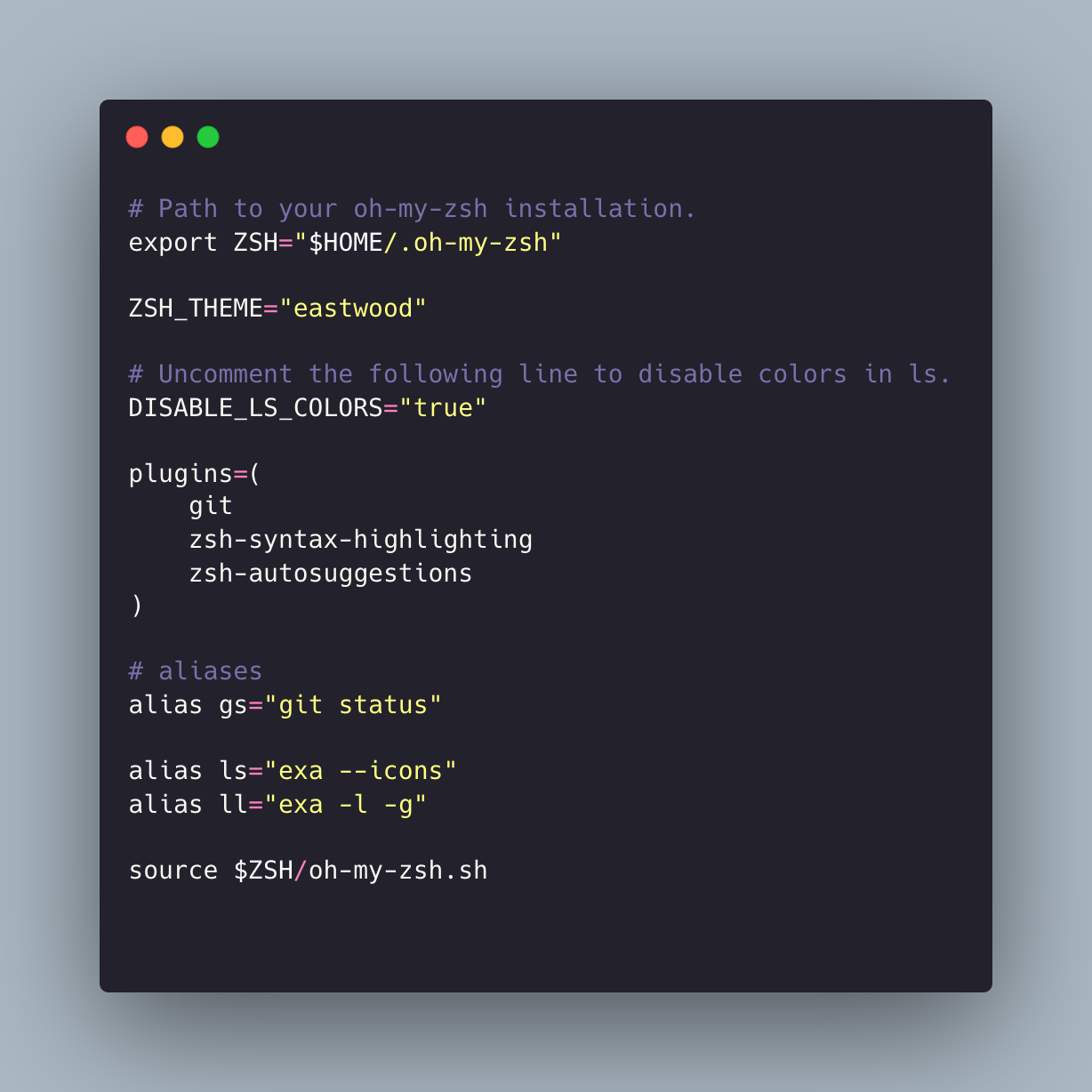iTerm2 + Oh My Zsh
No doubt, there is not a more productive tool for us developers (actually, even not only for us ) to use – the terminal is the swiss-army knife of the developers’ tool kit and customizing it is a very personal thing.
In this post I will go through the key oh-my-zsh plugins I use to boost my productivity and transform the command line into a productive environment.
For me, the attributes which improve the productivity
- a prompt displaying key information (e.g. git information)
- syntax highlighting
- efficient directory and file system navigation
- auto-completion
Prerequisites
I am using MacOS Ventura with iTerm2 and Homebrew.
Setup the Prompt
Oh My ZSH
Oh My Zsh is a delightful, open source, community-driven framework for managing your Zsh configuration. It comes bundled with thousands of helpful functions, helpers, plugins, themes, and a few things that make you shout…
“Oh My ZSH!”
The instructions how to install are here
Installing oh-my-zsh will create a ~/.zshrc file under your home directory. I will be editing the ~/.zshrc file throughout this post to customize our terminal.
Customise the prompt
robbyrussell is a default theme for oh-my-zsh - named after the creator of oh-my-zsh. On the day of writing this post I use eastwood one. I really like this theme’s minimalistic aesthetic.
Here is the list of other themes which come with oh-my-zsh. Note, that there are external themes that you can download and use. For example, dracula which I was using for some time. You can find it here.
In order to change the theme to one of the inbuilt themes, you just need to update the ZSH_THEME value in your ~/.zshrc and restart your terminal for the changes to take effect.
ZSH_THEME="eastwood"
Easy, right?
Choose a color scheme and font
If the default color scheme and font are fine with you, just skip this part. This is completely down to personal preference. When it comes to font, my choice is Monaco.
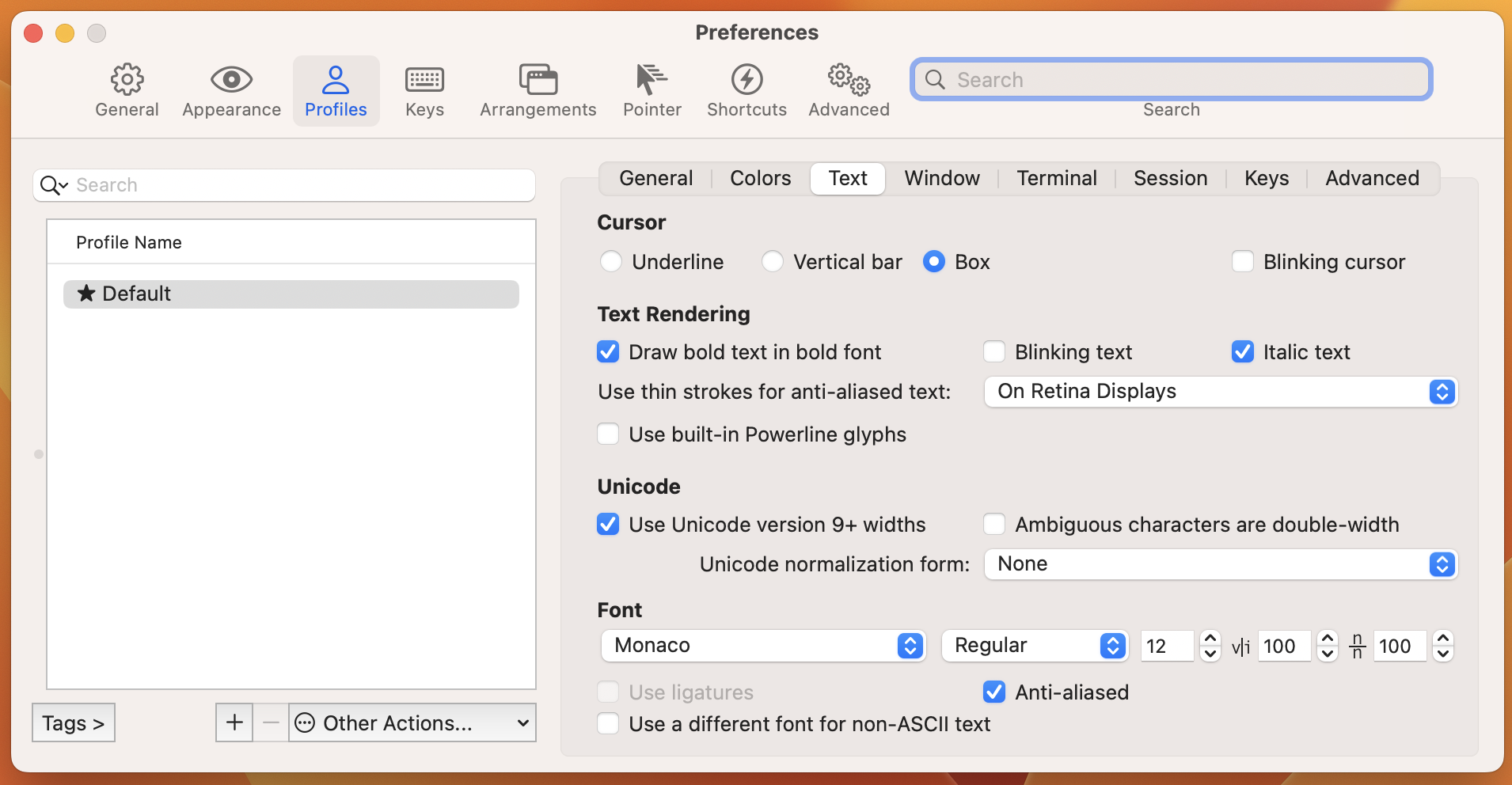
And Solarized Dark for the color scheme.
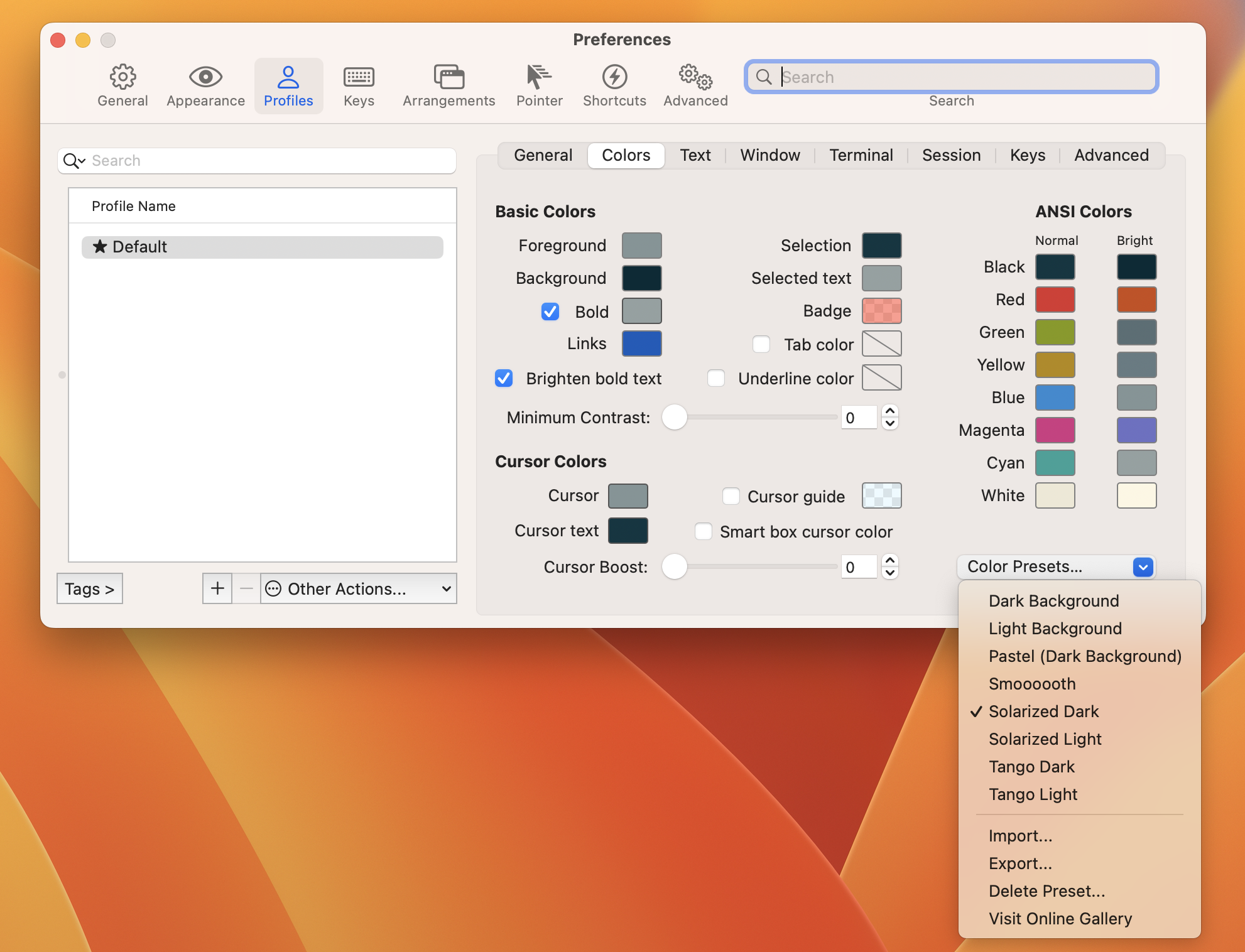
The final prompt uses eastwood and Solarized Dark with Monaco font.

oh-my-zsh plugins
This package provides syntax highlighting for the shell zsh. It enables highlighting of commands whilst they are typed at a zsh prompt into an interactive terminal. This helps in reviewing commands before running them, particularly in catching syntax errors.
Instructions on how to install with oh-my-zsh are here. Run source ~/.zshrc or restart your terminal for the changes to take effect.
The effect:
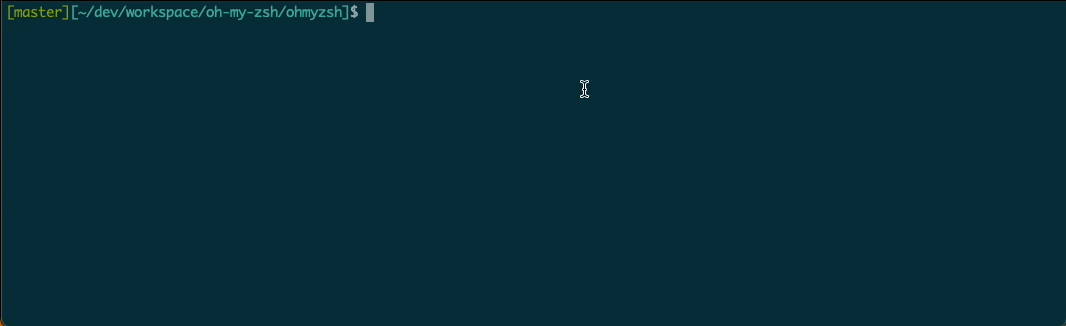
Note, that there are some tweaks which can be applied, check this out.
It suggests commands as you type based on history and completions.
Instructions how to install with oh-my-zsh are here.
Useful plugins and command line tools
- exa – ls on steroids
exa is an improved file lister with more features and better defaults. It uses colours to distinguish file types and metadata. It knows about symlinks, extended attributes, and Git. And it’s small, fast, and just one single binary.
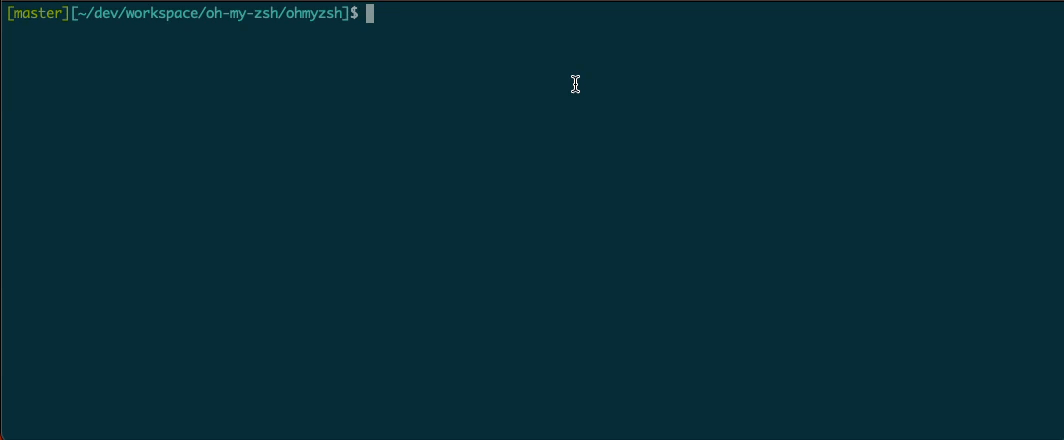
Aliases
You can specify your own aliases in .zshrc file. They can be a big time saver for long commands that you use frequently.
Resources
A full list of oh-my-zsh plugins is available here
Full .zshrc file created above